FAQ
You can get access to the DLCM Sandbox by signing up here with your SWITCH ID.
Upon your first login, please send us a message via the contact form asking us for an access. You will be given a Manager role within an Organizational Unit. From there, you can easily add team members, create your first deposit and archive it.
Since it is a sandbox environment, data and metadata are not preserved and may be purged without prior notice; DOI numbers are fake; requests are not monitored; and large deposits cannot be processed (please keep your deposits below the 1GB threshold).
We will be regularly adding features to the Sandbox.
To use certain functionalities of the OLOS Portal and the DLCM sandbox, you need a SWITCH edu-ID account.
SWITCH edu-ID is a persistent identity that gives access to all academic federated services in Switzerland. The account is easy to use, controlled by the user and provides secure access to academic services. The service is provided by SWITCH for Swiss universities and their partners. It is free of charge for you.
How to create your SWITCH edu-ID account?
- Go to the SWITCH edu-ID web application https://eduid.ch/
- Click on the ‘Create account’ button
- Select the option ‘Create without SWITCHaai’
- Enter at least your name and a valid, long-term e-mail address to create the account
- Choose and confirm a secure password
- Accept the Terms of Use, complete the CAPTCHA test and click on ‘Create account’
- An e-mail with a verification link is sent to your e-mail address. Click on the link to activate your account.
- Upon logging into OLOS for the first time, select the ‘SWITCH edu-ID’ option from the list and log in with your username and password
An Organizational Unit is a logical entity that can represent a structural unit, such as your laboratory, institute or department, or your research group or project. It allows for the management of team members and their permissions to deposit and archive research data.
Organizational Unit naming guidelines
Please choose a short and meaningful name, which reflects the logical entity it represents.
This may be:
- A laboratory or research group (e.g., “Laboratory of Professor X”)
- A department
- An institute
- A large-scale project with multiple partners
- A smaller-scale project generating large volumes of data
Whenever possible, we recommend naming your Organizational Unit after your research group. The Manager of the organizational unit can be a P.I. (Principal Investigator), a group leader or whoever has managerial/financial responsibility for the structural unit. S/he will be able to grant access to non-public archives and to delegate data management responsibilities to appointed team members. Billing is linked to an organizational unit: see pricing details.
OLOS delegates full responsibility to the Organizational Unit Manager for monitoring notifications and ensuring adequate management and control over your team members and archives, including quality and consistency of research data and associated metadata. As a Manager, you are responsible for making sure that all the members of your Organizational Unit are aware of OLOS's Data Protection Policy and Terms of Use, and of their duty to comply with them. You are the main contact for all financial/billing issues. You need to consider these Good Practices.
The types of data that require long-term preservation depend primarily on your research area and its regulatory and legal requirements. Some data in the medical field, in the case of implantable medical devices for example, may require retention for 15 years. Additionally, personal and sensitive data that’s governed by regulatory requirements such as HRA, FADP, LIPAD or GDPR, should be archived in compliance with the necessary restrictions and no longer than necessary according to the regulations.
As a general rule, the SNSF recommends to preserve research data for 10 years (Open Research Data, SNSF), but OLOS offers you to choose between 5, 10, 15 years, or even forever if required in your discipline or research area.
To add your ORCID ID to your OLOS profile, go to the menu behind your initials in the upper right corner
> select PROFILE > enter your 16-digit ORCID ID in the designated field and click the GET AN AUTHENTICATED ORCID button (icon on the right-hand side of the ORCID field)
> if a confirmation dialog box pops to ask you whether you want to stay on or leave the page, accept to leave the page
> SIGN IN with your ORCID ID and password on the orcid.org website
> the system will bring you back to your PROFILE on OLOS.
Team members can perform different actions depending on the role they have in a particular Organizational Unit. People with the Manager role can manage individual permissions, giving team members access to the features and actions they need.
| Action | Guest (not authenticated) | Guest (authenticated) | Visitor | Creator | Approver | Steward | Manager (mandatory) |
|---|---|---|---|---|---|---|---|
| Search metadata of all archives and download data from public archives | ✓ | ✓ | ✓ | ✓ | ✓ | ✓ | ✓ |
| Download data from restricted archives | ✓(1) | ✓ | ✓ | ✓ | ✓ | ✓ | |
| Download data from closed archives | ✓(1) | ✓(2) | ✓(2) | ✓(2) | ✓ | ✓ | |
| Create deposits | ✓ | ✓ | ✓ | ✓ | |||
| Approve deposits | ✓(3) | ✓ | ✓ | ✓ | |||
| Manage deposits and archives | ✓(4) | ✓ | |||||
| Manage organizational Unit and team member roles | ✓ |
1) Authenticated guests can request and be granted access to restricted and closed archives on a case-by-case basis.
2) Only the Manager, the Steward and authorized members of the Organizational Unit can download data from closed archives on a case-by-case basis.
3) Depending on the chosen submission policy, Creators can either validate datasets themselves (with the DEPOSIT WITHOUT APPROVAL policy) or send them for validation by an Approver (with the DEPOSIT WITH APPROVAL policy), who can then choose to approve, reject or send them back for editing.
4) Data Steward is a recommended role that brings added value to an Organizational Unit: Stewards can be go-to experts for any data management question, for defining and implementing data plans and procedures, for the day-to-day operational and administrative management of deposits and archives, for ensuring quality of the data and for maintaining a consistent use of data resources across the Organizational Unit. Depending on the structure of the Organizational Unit, this role can be assumed by a data specialist, a domain expert, a librarian, an archivist, etc.
OLOS assigns a DOI (Digital Object Identifier) to make data sharing FAIR, by ensuring that your archive is uniquely and permanently identifiable and citable in scientific publications.
To share your dataset, it is sufficient to share the DOI associated with it. You can find the DOI of your archive in its metadata page, either from the search results or in your deposit. Your DOI has the following format: 10.26037/olos:. The sharable link can be built as follows: https://www.doi.org/10.26037/olos:.
If your archive is public, people can use the DOI to retrieve your archive’s metadata and to download the associated data. If your archive is not public, only its metadata remain accessible to non-authorized persons. People viewing it will be able to request access to the associated data.
If required, you can RESERVE A DOI while editing your deposit’s metadata, which allows you to quote your data in any scientific article in preparation. Keep in mind that your DOI will not be active as long as your deposit has not been archived (see User Guide: Main steps to generate an archive).
You can make a single upload of up to 1GB onto OLOS. This limit can either be reached with a single file or by selecting multiple files during the upload. We have a procedure in place to upload large datasets if your data exceeds this limit.
If your data exceeds the 1GB limit for single upload, please follow the procedure described below:
1. Prepare your shared space, two possible options:
- Option A: If you are using a private/local NAS > create a directory named “olos” in it > provide the OLOS support team access to it via SAMBA, FTP or SFTP
- Option B: Contact the OLOS support team to request a space on the OLOS STAGING AREA
2. Prepare your deposit on OLOS:
- Create a new deposit in your organizational unit and fill in the deposit’s metadata (for help, take the DEPOSIT and METADATA REPOSITORY guided tours)
- Copy your deposit's ID: click on the key icon (top-right corner of your deposit’s page)
3. Select and organize your data on your shared space:
- In the “olos” directory on your shared space > create a new directory using your copied deposit ID as its name
- Organize your dataset following OLOS’s categories and types using our documentation (see example in the diagram below)
4. Inform the OLOS support team when your dataset is ready for upload
5. Once your dataset has been uploaded, validate and archive your deposit on OLOS:
- Go to your DEPOSIT on OLOS to check and complete your data and metadata
- Click SUBMIT when your dataset is ready
- Your dataset is archived once its status is COMPLETED (it may take some time depending on its size)
Do not hesitate to contact the OLOS support team if you need help with this procedure or to find the best way to upload your data depending on its structure and volume.
Example diagram:
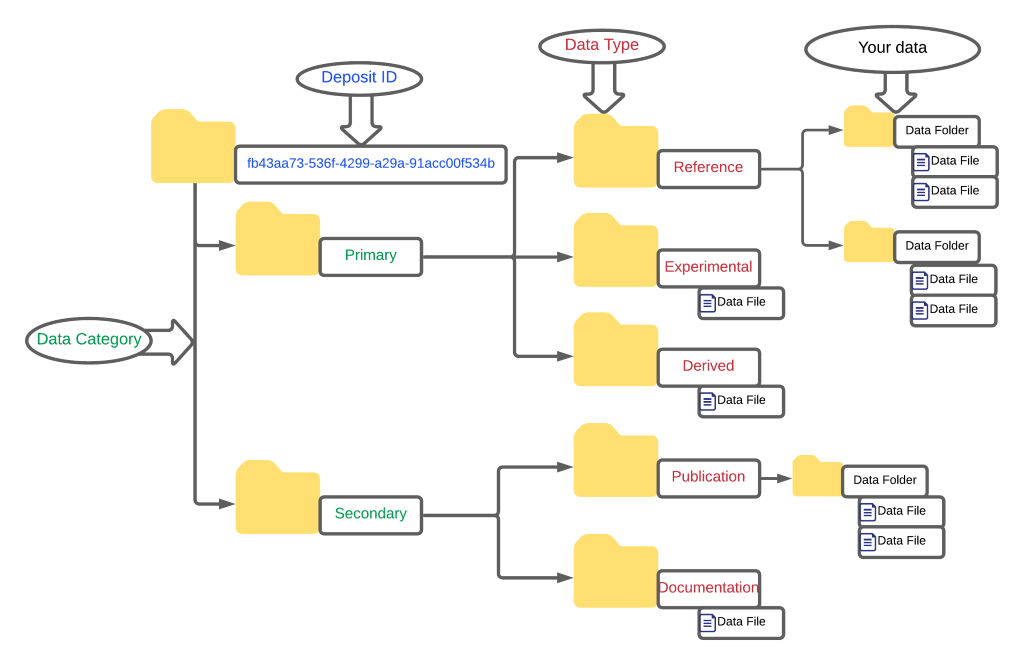
To customize your organizational unit’s logo, simply go to its page in the preservation space, click on the default OLOS logo on the left side of the page and select a new image from your computer.
A deposit’s logo can also be customized this way.
There are several reasons why your file might be in error. You may have uploaded the same file twice; it may contain a virus…
To find out why your file is in error, click on it to enter its detailed view, then click on the “Show history status” button located on the top-right corner of the page.
If the error message isn’t clear or if the reason for the error is out of your control, contact our support team.
Excluded and ignored files contain certain patterns that our system identifies as extraneous to your research data and must therefore be deleted, or manually approved in the case of ignored files.
Excluded formats and patterns:
- __MACOSX fmt/503
- Thumbs.db fmt/682
- .DS_Store fmt/394
- Files containing this string in their name: %0A
- Files containing this string in their name: %0D
Ignored formats and patterns:
- .lnk x-fmt/428
- .zzz
- Subfolders named: /old/
- .zip, .rar, .tar and other compressed file formats*
*As OLOS follows best practices for data preservation, it is strongly recommended to upload .zip files using the “structured upload” feature. By using this feature, .zip files will be decompressed while retaining their folder structure and the files contained therein will automatically be described in your deposit’s metadata. If you archive a compressed file, end-users will not have access to this valuable metadata unless they download and decompress it. If you still need to archive a compressed file, you will be required to document its contents in a README file that you can add alongside it.
The SENSITIVITY of data is defined according to the DataTags System for sharing sensitive Data with Confidence (Sweeney et al, 2015). A datatag is a set of security features and access requirements for file handling.
To contribute to the impact, transparency and reproducibility of scientific research, funders and publishers mandate the sharing of data where possible. However, data containing sensitive information about individuals cannot be shared openly without appropriate safeguards. An extensive body of statutes, regulations, institutional policies, consent forms, data sharing agreements, and best practices govern how sensitive data should be used and disclosed in different contexts. DataTags help navigate these complex issues, enabling data sharing in a secure and legal way while maximizing transparency. Each tag provides a well-defined prescription that defines how the data can be legally shared.
Six standardized DataTags levels were defined from public to most restricted level:
- blue = public
- green = controlled public
- yellow = accountable
- orange = more accountable
- red = fully accountable
- crimson = maximally restricted
| Tag Type | Description | Security Features | Access Credentials | Feature Support | Access Level Compatibility |
| Blue | Non-confidential information, stored and shared freely | Clear storage, Clear transmit |
Open | Fully supported | Public Restricted Closed |
| Green | Not harmful personal information, shared with some access control | Clear storage, Clear transmit |
Email- or OAuth verified registration | Fully supported | Restricted Closed |
| Yellow | Potentially harmful personal information, shared with loosely verified and/or approved recipients | Clear storage, Encrypted transmit |
Password, Registered, Approval, click-through DUA | Fully supported | Closed |
| Orange | Sensitive personal information, shared with verified and/or approved recipients under agreement | Encrypted storage, Encrypted transmit |
Password, Registered, Approval, signed DUA | Partially supported (storage not encrypted) | Closed |
| Red | Very sensitive personal information, shared with strong verification of approved recipients under signed agreement | Encrypted storage, Encrypted transmit |
Two-factor Auth, Registered, Approval, signed DUA | Partially supported (storage not encrypted) | Closed |
| Crimson | Maximum sensitive, explicit permission for each transaction, strong verification of approved recipients under signed agreement | Multi-encrypted storage, Encrypted transmit |
Two-factor Auth, Registered, Approval, signed DUA | Partially supported (storage not encrypted) | Closed |
DUA = Data Use Agreement
Sharing Sensitive Data with Confidence: The Datatags System, from Sweeney et al (2015)
OLOS integrates the DataCite metadata schema to support dataset citation, discovery and persistence. It requires a minimum set of descriptive metadata during the submission process so a DOI (persistent digital object identifier) can be generated and assigned to each dataset.
Uploading additional metadata files for a dataset beyond the default DataCite metadata is a common use case. OLOS provides a simple way to do this under FILES > ADVANCED MODE, select the Data category: PACKAGE and the Data type: METADATA.
The CUSTOM METADATA type gives you the ability to define a metadata schema in a format that is unique and meaningful to your research field, such as XML or JSON. OLOS validates both the type (format) of the file and its content (structure) against the metadata schema. Contact the OLOS support team to request a new metadata schema to be uploaded to OLOS.
If for whatever reason you need to delete a large amount of files at once (for example, if you imported thousands of files and have over 100 excluded files spread across your deposit), you can follow these steps:
1) Click on the “File view” button to see all of your deposits’ files without any folder structure
2) Use the filters in the table header to only display the files you would like to delete. If we take the excluded file example, simply select the “Excluded file” status from the dropdown list.
3) Tick the box next to “File name” in the table header to select all files on the current page*.
*Note that only the first 10 elements are displayed by default, but you can increase that limit to 100 items per page
4) Once you have selected all the files to be deleted, click on “Delete selection”